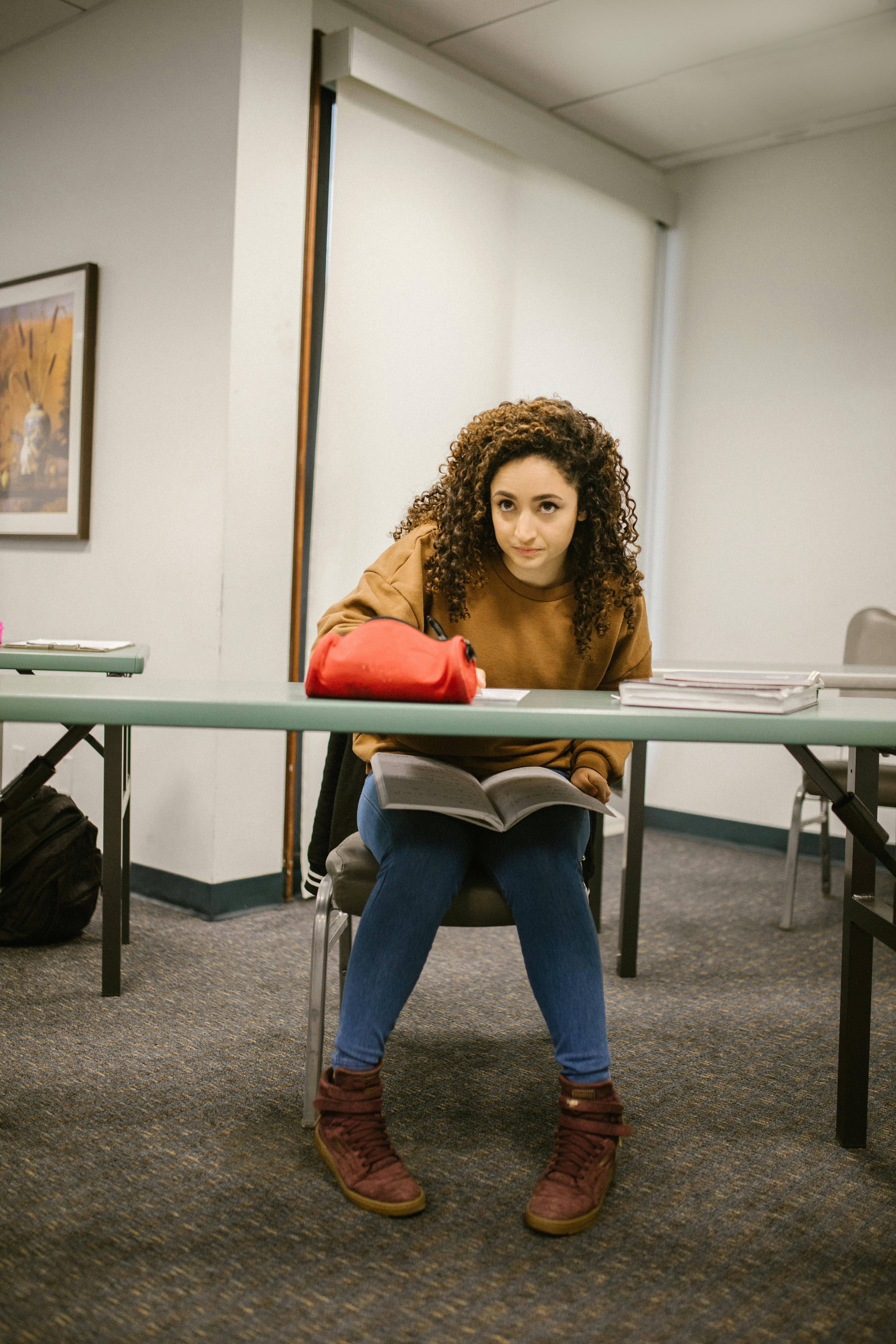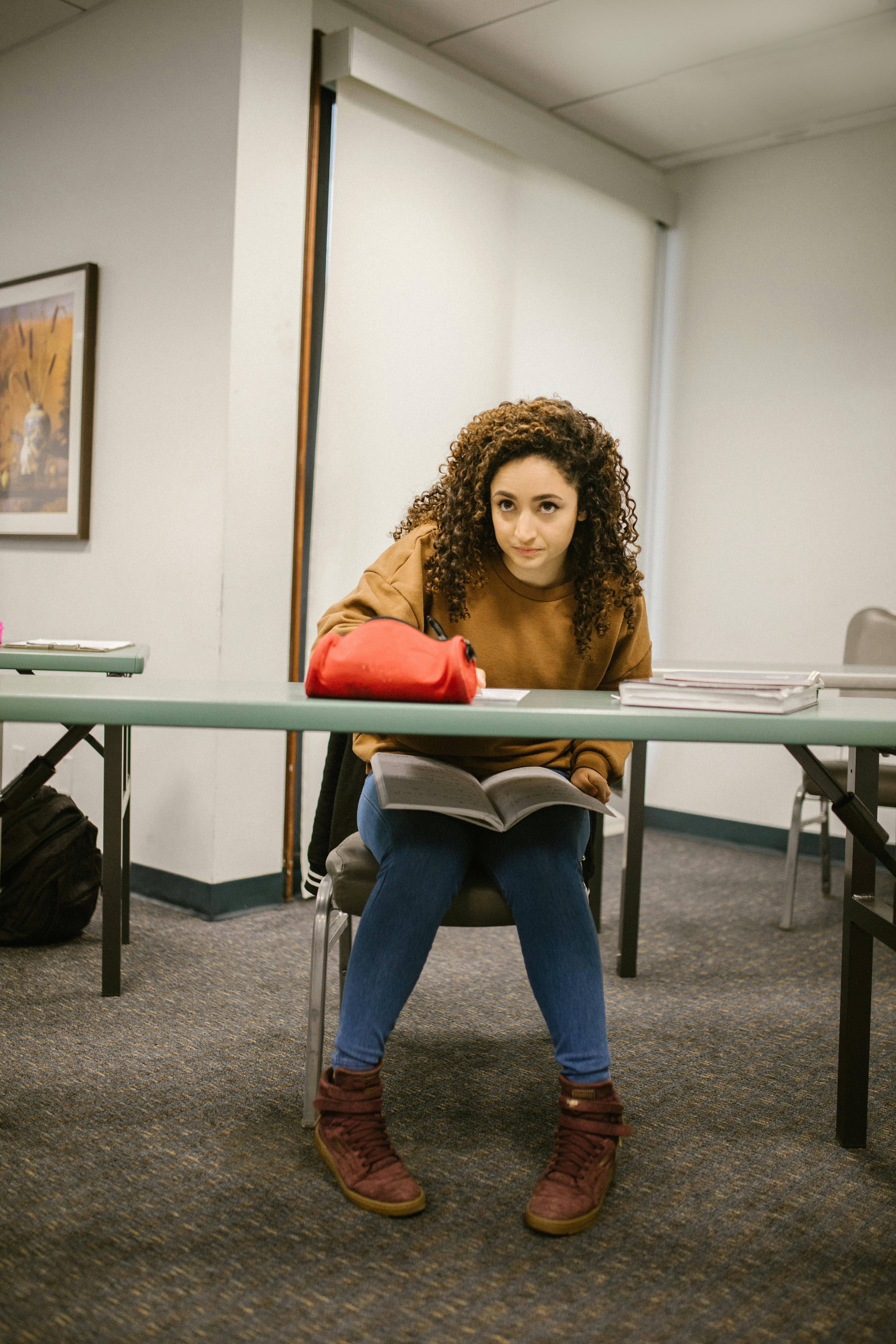Apply Now
Practical Guide to Reconcile in QuickBooks for 2025
The reconciliation process in QuickBooks is an essential part of maintaining accurate financial records for your business. With the evolution of accounting technology, understanding how to reconcile in QuickBooks has become increasingly important. This guide aims to simplify the QuickBooks reconciliation process, focusing on various features and best practices to ensure financial integrity.
Reconciling your accounts correctly leads to timely and accurate financial reporting. Not only does this help in ensuring compliance and transparency, but it also aids in effective cash flow management. Throughout this article, we will cover detailed steps for reconciling bank accounts, addressing common discrepancies, and utilizing QuickBooks features to streamline the reconciliation process.
We'll also explore tips and tricks to automate reconciliation in QuickBooks, ensuring a more efficient workflow. By the end of this guide, you'll be equipped with the knowledge to effectively manage your accounts and maintain detailed financial records.
Understanding the QuickBooks Reconciliation Process
Reconciling in QuickBooks involves comparing your accounting records against bank statements to ensure accuracy. When you reconcile, you're effectively checking for discrepancies and ensuring that your financial data aligns with your bank's records.
Step-by-Step QuickBooks Reconciliation Guide
To effectively reconcile accounts in QuickBooks, follow this step-by-step process:
1. Navigate to the "Banking" menu and select "Reconcile."
2. Choose the account you want to reconcile.
3. Enter the statement date and the ending balance as indicated on your bank statement.
4. Start checking off transactions that match your bank statement. QuickBooks will indicate cleared transactions.
By following these basic steps, you can establish a solid foundation for reconciling your accounts.
Common Challenges in QuickBooks Reconciliation
It’s not uncommon to face challenges during the reconciliation process. One common issue is discrepancies between your QuickBooks transactions and your bank statements. This can occur due to unrecorded transactions, duplicate entries, or data entry errors.
To resolve these discrepancies, utilize the reconciliation summary report. This report highlights any differences, allowing you to investigate further. Regularly reviewing your transactions can also prevent the accumulation of errors.
Automated Reconciliation in QuickBooks
Automation can significantly enhance the efficiency of your reconciliation process. QuickBooks offers features like bank feeds, which automatically import transactions from your bank, saving you time and reducing manual entry errors. Moreover, by setting up bank rules, you can streamline transaction categorization, making it easier to reconcile bank accounts.
Leveraging these automated features not only makes reconciliation quicker but also improves overall data consistency.
QuickBooks Bank Statement Reconciliation
The bank statement reconciliation in QuickBooks is pivotal for any business looking to maintain accurate financial data. This process typically involves matching cash balances and accounting for outstanding checks and deposits.
Key Components of Bank Statement Reconciliation
When performing bank statement reconciliation:
1. Verify deposits and withdrawals from your bank statement against QuickBooks.
2. Address any outstanding transactions, such as checks that haven’t cleared.
3. Adjust your QuickBooks records to reflect any bank fees or interest not previously accounted for.
Doing this on a monthly basis can help catch errors early, enhancing your financial reporting accuracy.
QuickBooks Reconciliation Reports
QuickBooks provides several reconciliation reports that give detailed insights into your financial status. Use these reports to monitor discrepancies and track your financial health.
These reports not only help in ensuring that your financial data is accurate but are also essential for audits. They provide a clear trail of transactions, reinforcing the integrity of your financial statements.
Best Practices for QuickBooks Reconciliation
To ensure the best results from your reconciliation process, follow these best practices:
- Regularly reconcile your accounts—ideally on a monthly basis—to avoid discrepancies from accumulating.
- Make use of QuickBooks reconciliation services or tutorials if you're unfamiliar with the software.
- Always keep a record of your reconciled transactions for future reference.
By integrating these practices into your routine, you enhance your financial integrity and streamline the reconciliation process.
Reconciling Credit Card Transactions in QuickBooks
Just like bank accounts, it's crucial to reconcile credit card transactions in QuickBooks as part of financial management. This ensures that you have a clear understanding of your credit card liabilities and can effectively manage expenses.
How to Reconcile Credit Card Transactions
Reconciling credit card accounts in QuickBooks involves similar steps to bank account reconciliation:
1. Access the "Credit Card" account from the "Banking" menu and select "Reconcile."
2. Input the statement date and opening balance from your credit card statement.
3. Check off transactions that match your statement.
This process helps maintain accurate records of your liabilities and ensures that your expense tracking is accurate.
Reconciliation Journal Entries in QuickBooks
During the reconciliation process, ensuring accuracy in journal entries is vital. Each transaction in QuickBooks should correspond to an entry in your external statements. If discrepancies arise, make appropriate journal entries to adjust your records.
Maintaining detailed journal entries will help you streamline audits and provide transparency in your financial documentation.
Fixing Reconciliation Mistakes in QuickBooks
Mistakes can occur during reconciliation. Common errors include missing transactions or entering incorrect balances. QuickBooks provides tools to rectify these mistakes:
- Use the reconciliation discrepancy report to identify errors.
- Adjust your balances as required and ensure transactions are accurately entered.
Being proactive about fixing reconciliation mistakes can save time and prevent issues during audits.
Final Thoughts on QuickBooks Reconciliation
Mastering the QuickBooks reconciliation process ensures that your business maintains its financial health and integrity. By following these practical steps and utilizing the features available, you can efficiently manage your financial records.
Regular reconciliation helps identify discrepancies early, allowing you to maintain clear and accurate financial reporting. Utilize the resources provided by QuickBooks, and consider integrating advanced reconciliation features to enhance your financial processes.
Frequently Asked Questions about QuickBooks Reconciliation
What is QuickBooks bank reconciliation?
QuickBooks bank reconciliation is the process of matching your business's transactions as recorded in QuickBooks with the transactions on your bank statement to ensure accuracy.
How do I fix discrepancies in QuickBooks reconciliation?
Identify the discrepancies by using reconciliation reports, and then adjust your transactions or balances accordingly to resolve any mismatches.
Can QuickBooks automate the reconciliation process?
Yes, QuickBooks offers features like bank feeds and bank rules that can automate parts of the reconciliation process, thereby enhancing accuracy and efficiency.
What if I've missed a transaction during reconciliation?
If you find that you have missed a transaction, simply enter it into QuickBooks and adjust your reconciliation figures as necessary.
How often should I reconcile my accounts in QuickBooks?
It’s recommended to reconcile your accounts monthly to maintain accuracy and control over your financial data.
By understanding and applying these reconciliation strategies, you can ensure that your QuickBooks accounts remain accurate and up-to-date.