Smart Ways to Turn On Location on iPhone in 2025
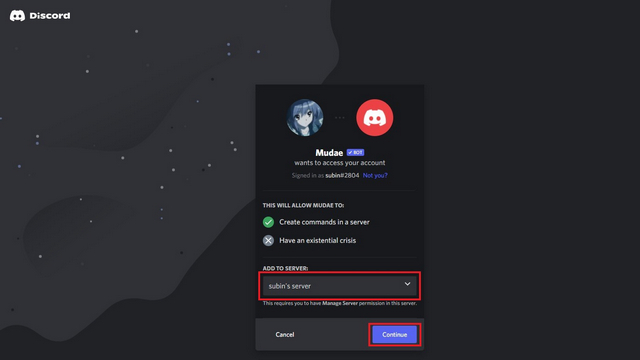
Smart Ways to Turn On Location on iPhone in 2025
In today's digital age, having a reliable GPS service on your iPhone can greatly enhance your daily activities, from finding directions to connecting with friends through location sharing. Understanding how to turn on location on your iPhone is essential to fully utilize its functions. Whether you're new to Apple devices or need a refresher, this article will guide you through the process of enabling location services on your iPhone effectively.
We'll cover the various settings you need to adjust for accurate location tracking, troubleshoot common iPhone location service issues, and delve into privacy concerns related to location sharing. By the end of this article, you will have a clear understanding of how to activate location on your iPhone and optimize your location settings for better performance.
Key Takeaways:
- How to enable location services on iPhone and manage settings.
- Understanding privacy aspects of location sharing.
- Troubleshooting tips for common location-related difficulties.
Essential Guide to Enable Location Services on Your iPhone
Getting started with enabling location services on your iPhone is straightforward. These services allow apps to access your current location, which is crucial for navigation, location-based reminders, and finding your device. To turn on location services, follow these steps:
Step-by-Step Process to Activate Location Services
1. Open the Settings app on your iPhone.
2. Scroll down and select Privacy & Security.
3. Tap on Location Services. Here, you can switch the Location Services toggle to On if it’s not already enabled.
4. Scroll down to see a list of apps and their individual location settings. You can choose While Using the App, Always, or Never for each app.
5. If you're using a new app that requests location access, you’ll see a prompt asking if you want to allow it. Make sure to choose your preference wisely.
These simple steps help in turning on location services on your iPhone, granting necessary permissions for efficient operation.
Managing Your iPhone Location Settings
Once you have activated location services, it's essential to manage your settings effectively. Navigate back to the Location Services menu in your iPhone settings. You’ll see a list of apps and the options associated with each one:
- Set individual app permissions as needed.
- Use Share My Location to share your location with friends or family.
- Check System Services for additional settings related to your device's functionality.
By managing your app permissions judiciously, you can leverage location services without compromising privacy.
Improving Location Accuracy on Your iPhone
To enhance location accuracy in your iPhone, consider adjusting some specific settings:
- Turn on Wi-Fi and Bluetooth. This enables your device to determine its location using nearby networks and devices.
- Enable Cellular Data to allow your device to access location data when Wi-Fi isn’t available.
- Adjust the Location Accuracy settings for apps that need precise location tracking, such as navigation apps.
These tweaks optimize your iPhone's GPS capabilities, making navigation smoother and more precise.
Common Location Issues and Troubleshooting Tips
Even with the best settings in place, you might encounter location service issues on your iPhone. Here are some common problems and how to resolve them:
Checking for Contact Location Settings
If you're having trouble with an app that can't access your location, first ensure that it is allowed access. Go to Settings > Privacy & Security > Location Services to verify that the app’s permission is set correctly.
Resolving GPS Functionality Problems
If your iPhone GPS is not working accurately, consider the following:
- Restart your iPhone to refresh the system.
- Make sure your iPhone software is up-to-date by checking under Settings > General > Software Update.
These steps can often correct minor glitches with GPS functionality.
Resetting Location Settings
If persistent issues arise, you may need to reset your location settings. To do this, navigate to Settings > General > Transfer or Reset iPhone > Reset > Reset Location & Privacy. This will restore your location settings to factory defaults, so be prepared to reconfigure app permissions afterward.
Understanding Privacy Settings for Location Services
While utilizing location services provides many benefits, it’s important to protect your privacy. Your iPhone location settings include privacy options that can help safeguard your information.
Reviewing Location Permissions for Apps
It’s wise to regularly review which apps have access to your location. Revoke permissions from any apps that do not need to track your location or that you do not use often.
Managing Location Sharing Features
To maintain privacy while sharing your location, utilize features like Share My Location judiciously. This option allows you to share your real-time location with selected contacts, which can be beneficial in certain situations, such as during travel.
Understanding Location Notifications
Monitoring location-based notifications can help you stay informed without being intrusive. Customize alerts based on your needs to avoid overwhelming notifications from apps frequently accessing your location.
Utilizing Location Features Effectively
With a clear understanding of how to manage iPhone location settings, you can leverage various location features to enhance your experience.
Exploring Location Sharing Options
With location sharing, you can stay connected to family and friends. Use features like Find My to locate lost devices or share your location while traveling for added safety. Understanding how location works within messaging apps can also improve communication.
Maximizing Location Tracking for Navigation
Your iPhone's navigation capabilities are greatly enhanced by accurate location services. Utilize apps like Apple Maps or Google Maps effectively by ensuring their location settings are optimized, allowing for seamless travel experiences.
Enhancing Daily Reminders with Location
Location-based reminders can be a game changer for productivity. Configure reminders to alert you when you arrive at specific locations, ensuring you never forget important tasks.
Q&A on iPhone Location Services
What should I do if my iPhone GPS is not working?
Start by checking your location settings under Settings > Privacy & Security > Location Services to ensure it's enabled for relevant apps. Restarting your device or updating the software may also resolve issues.
How can I protect my privacy when sharing location?
Review app permissions regularly, and only enable location access for apps that genuinely need it. Utilize the options under Location Services to control your privacy settings closely.
What if I want to disable location services completely?
You can disable location services globally under Settings > Privacy & Security > Location Services by toggling it off. However, keep in mind that this will limit functionality for many useful applications.