Effective Ways to Record Video on PC in 2025: Get Started Today!

Effective Ways to Record Video on PC in 2025: Get Started Today!
In an age where video content reigns supreme, knowing how to record video on PC has become a crucial skill for many individuals and businesses alike. Whether you're creating tutorials, recording gameplay, or capturing online meetings, mastering the art of video recording can elevate your content and enhance communication. In 2025, advancements in screen recording technology provide a plethora of software options that allow anyone to effortlessly record high-quality videos directly from their computers.
In this article, we will dive into various methods for recording video on PC, covering everything from the simplest ways to advanced techniques for better results. Additionally, we'll discuss the best software for recording video, essential tips for setting up and optimizing your recording settings, and how to edit your footage effectively after recording. By the end, you'll be equipped with the knowledge to create engaging video content that captures your audience's attention.
To summarize, this article will cover:
- The importance of video recording and its applications.
- How to choose the best screen recording software.
- Step-by-step guides on capturing various types of video content.
- Tips for maximizing video quality during recording.
- Post-recording editing processes and sharing methods.
Let's get started on your journey to becoming a skilled video creator!
Choosing the Best Software for Recording Video
With a myriad of options available, selecting the right software for recording video on PC is essential for achieving your desired outcomes. The best screen recording software offers unique features tailored to different needs, from easy setup to advanced editing capabilities. Factors to consider when evaluating software include user-friendliness, recording quality, compatibility with your operating system, and any additional features such as built-in editing tools.
Some of the top software for recording video in 2025 includes:
- OBS Studio: Open Broadcast Software, a favorite for gamers and streamers, known for its versatility and advanced recording features.
- Camtasia: A great tool for creating professional tutorials and video presentations with its built-in editing suite.
- Bandicam: Highly popular among gamers for its ability to record high-quality gameplay footage while minimizing lag.
- Screencast-O-Matic: A user-friendly interface perfect for beginners wanting to capture screen activity quickly.
- ShareX: An excellent free option for those looking to capture screen activity with added customization options.
Choosing the right software ultimately depends on your specific needs and the type of videos you wish to create. Make sure to explore the various features of each option to ensure it aligns with your recording goals.
With the software selected, it’s time to set up your screen recording process effectively, ensuring a seamless recording experience.
Setting Up Your Screen Recording
Preparation is key to a successful video recording session. From ensuring you have adequate hardware to adjusting your software settings, taking the time to set up your recording environment will enhance the quality and overall outcome of your video. Let's look at the essential steps involved in setting up screen recording.
Hardware Requirements
Before starting, ensure your PC meets the necessary hardware requirements for smooth video recording. A modern processor, sufficient RAM (at least 8GB), and a dedicated graphics card can significantly enhance your recording experience. Additionally, use high-quality audio input devices, such as microphones, to ensure clear audio.
Optimal Screen Settings
Next, configure your display settings for the best results. Set your monitor resolution to a standard output, such as 1920x1080 HD for superior video quality. Consider using dual monitors to keep your workspace organized during recording sessions. This setup allows you to record your main display while monitoring your recording software on a second screen.
Software Configuration
Once your hardware is set up, delve into the software settings. Adjust the video settings to record at a high frame rate (30-60 fps) and optimal resolution for the desired outcome. Additionally, confirm that your audio settings are configured correctly to capture sound from your microphone or desktop audio. If you plan to record gameplay, enable GPU hardware acceleration for smooth performance.
Preparing Your Recording Environment
Finally, ensure your environment is free of distractions. Close unnecessary applications to conserve resources and prepare any on-screen materials you will be using, whether they're slides for a presentation or gameplay elements for a recording session. This preparation will help streamline your recording process and ensure a professional final product.
With setup complete, let's explore how to record different types of video content on your PC effectively.
How to Record Gameplay on PC
Capturing gameplay can be an enjoyable yet challenging endeavor. Leveraging specialized software allows you to record gameplay activities easily while showcasing your skills effectively. Here are essential tips to record gaming sessions on your PC.
Choosing the Right Game Recorder
Selecting a dedicated game recording software is crucial to minimize performance issues. Software such as OBS Studio and Bandicam offer specialized features for seamless recording without compromising your gaming experience. These programs can be configured to record gameplay in high definitions while adjusting settings to suit your system's capabilities.
Setting Up Your Gameplay Recording
Before jumping into a gaming session, configure your selected game recording software to ensure optimal performance. Launch the software and set it to record gameplay at the highest resolution supported by your monitor and graphics card. Additionally, ensure that game audio and microphone audio are correctly routed to the software to capture commentary and sound effects simultaneously.
Recording Tips for Gamers
When it comes to gaming, there are a few tips to remember for a successful recording:
- Utilize hotkeys to start and stop recordings quickly without pausing your game.
- Perform test recordings to ensure audio levels are balanced and video quality meets your expectations.
- Keep an eye on your computer's performance during recording to prevent frame drops.
Recording gameplay not only allows you to share your skills but also creates content you can edit into tutorials or streaming highlights. After capturing your gameplay footage, the next step is to process your recordings effectively.
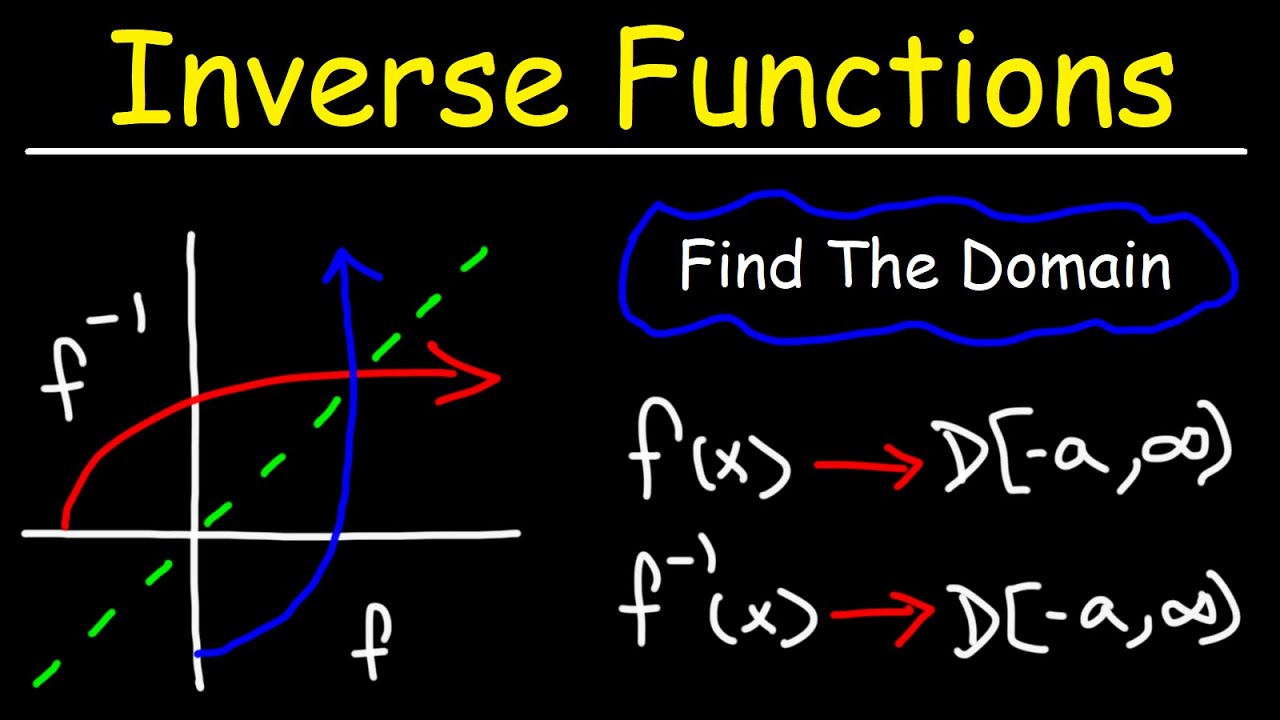
Post-Recording: Video Editing Strategies
Once you have recorded your video content, editing is crucial to create a polished final product. Post-recording editing can help enhance your video quality, trim unnecessary portions, and improve overall flow.
Editing Tools for Recorded Videos
When it comes to editing, several software options can cater to your video editing needs:
- Adobe Premiere Pro: A powerful non-linear video editing tool that provides extensive features for audio and visual edits, enhancing quality, and creating professional-level videos.
- Camtasia: This software, previously mentioned for recording, includes robust editing features with easy drag-and-drop functions.
- Shotcut: A free, open-source video editor perfect for beginners, offering basic editing capabilities.
- DaVinci Resolve: A more advanced, free video editing software that provides comprehensive editing features and color correction tools.
Regardless of your choice, utilizing editing tools allows you to cut unnecessary content, merge clips, and enhance audio quality. Keep in mind the flow of your video, ensuring that your audience can follow along comfortably.
Adding Effects and Annotations
Engage your audience by inserting effects, annotations, and transitions that complement your video flow. These elements can draw attention to crucial points, emphasize actions, or create impact in storytelling. Tools like Camtasia offer easy-to-use features for adding engaging content swiftly.
Exporting Your Recorded Videos
After editing, it’s vital to choose the right video format for exporting your file. Common formats include MP4, AVI, and MOV, with MP4 being widely accepted across most platforms. Pay attention to storage options, as larger files may require additional space. Finally, ensure that your video meets the quality requirements for the platform where you plan to share it.
With your recorded video polished and ready for sharing, let's explore how to effectively distribute your content to reach your audience.
How to Share Recorded Videos Online
Creating great content is just the first step; effectively sharing your videos is integral to engaging with your audience. There are several platforms where you can upload and share your recordings to gain visibility.
Choosing the Right Platform
Determining which platform suits your content will guide your sharing strategy. For instance, YouTube is ideal for a broader audience where users search for tutorials, gameplay, or educational content. Alternatively, platforms like Vimeo or even social media sites (Facebook, Instagram, TikTok) allow for targeted audience engagement through specific niches.
Optimizing Your Video for Discovery
Before uploading, enhance your video's discoverability by optimizing metadata. This includes a creative title, informative description, relevant tags, and eye-catching thumbnails. Videos with good SEO practices attract more views and engagement.
Promoting Your Recorded Videos
Once shared, promotional strategies enhance viewership. Engagement on social media, collaborations with influencers, and participating in communities can help broaden your audience reach. Encouraging viewers to share your content widens the audience pool and organically increases visibility.

Q&A: Common Queries About Recording Video on PC
What is the easiest way to record video on PC?
The easiest way to record video on PC is by using built-in software options like the Windows 11 Game Bar, which allows for quick screen recording, or opting for a user-friendly application like Screencast-O-Matic for screen capture.
Can I record streaming video?
Yes, you can record streaming video using screen recording software that supports capturing footage from streaming services. Ensure to check the content policies of the service you wish to record to avoid copyright issues.
What settings should I use for high-quality video recording?
For high-quality video recording, aim for a resolution of at least 1920x1080 and a frame rate of 30 to 60 fps. Additionally, adjusting audio settings to capture clear sound with minimal background noise is vital for achieving professional-quality recordings.
How do I record video calls on PC?
You can use software like OBS Studio or Camtasia to record video calls. Simply set up the software to capture your screen and audio, ensuring clear visibility of both the participants and any shared content during the call.
Can I edit my recordings after capturing?
Absolutely! Many recording software options include basic editing features, or you can use dedicated video editing software (such as Adobe Premiere Pro or Camtasia) to refine your recordings post-capture for a more polished result.
Conclusion
In conclusion, learning how to record video on PC in 2025 opens up a wealth of opportunities for content creation and communication. From selecting the right software and optimizing your setup to effectively sharing and promoting your videos, mastering these techniques will place you ahead in the digital landscape. Remember to experiment with different methods, refine your skills, and most importantly, enjoy the creative process!