How to Effectively Check If Your Phone Has a Virus in 2025

Apply Now

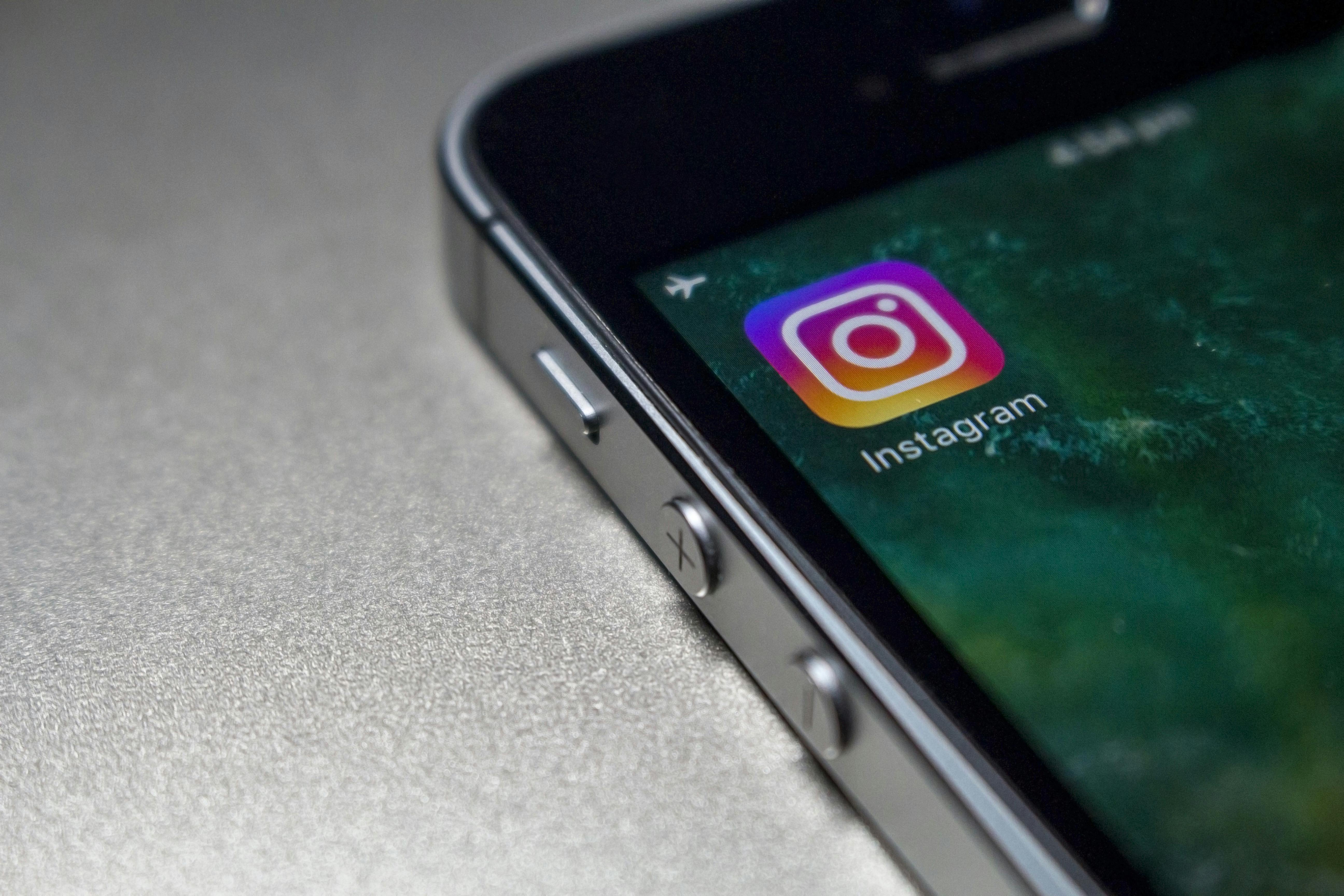
How to Effectively Check If Your Phone Has a Virus in 2025
Mobile devices have become an integral part of our lives, accommodating personal and sensitive information that require robust protection. With the rise in smartphone usage, the likelihood of encountering viruses and malware is also increasing. Understanding how to effectively check for signs of a virus on your phone is crucial for maintaining security. In this article, we will explore multiple strategies and tools to detect viruses on smartphones, including symptoms to watch for, virus removal techniques, and best practices for keeping your device secure. This guide will also cover the importance of virus scanning apps, phone security software, and methods for managing app permissions. You can protect your data, improve device performance, and extend the lifespan of your smartphone. By the end of this article, you’ll have a comprehensive roadmap to identifying, managing, and removing potential virus threats on your mobile device.Recognizing Symptoms of a Phone Virus
Building on our foundational understanding of mobile security, it’s imperative to familiarize yourself with the specific symptoms that indicate your phone may have a virus. Common signs of malware can help in early detection and prompt action.Substantial Battery Drain
If your smartphone's battery starts depleting faster than usual, it could be a signal of a lurking virus. Viruses often run background processes that consume more power, which can lead to unexpected battery drain. Keep an eye on your battery settings to monitor usage and identify any unusual activity that can't be attributed to your regular apps.Overheating Device
Another red flag is when your phone tends to overheat without heavy usage. Malware can put a strain on your phone’s resources, causing it to work harder than necessary. If you notice that your smartphone gets unusually hot even when idle, it might warrant a deeper investigation.Unexpected Ads and Pop-ups
Excessive advertisements or pop-ups that disrupt normal phone operations can indicate adware or other malicious software. If these pop-ups appear frequently and interfere with your browsing experience, it's time to check for spyware and other potential threats.Slow Performance
Increased lag when using your phone, where installed apps take longer to load or respond, could also suggest that malware is affecting your device's performance. Take note of whether apps that usually function perfectly are now unpredictable.Unusual Charges or Activity
Regularly reviewing your bill or app activity can reveal unexpected charges. If you notice unfamiliar in-app purchases or subscriptions that you didn’t authorize, this could point to a compromised device where malware is operating silently.Using Virus Scanning Apps for Detection
Now that we've identified some key symptoms, it’s essential to utilize the right tools for detecting potential threats. Virus scanning apps act as a front-line defense against malware.Choosing the Best Antivirus Apps
When selecting antivirus software, consider options that have advanced scanning features and receive regular updates to address emerging threats. Popular choices often include AVG, Avast, and Norton, which offer robust security measures. The best antivirus apps can scan for a range of issues and provide real-time protection against malware.How to Conduct a Scan
Once you’ve installed an antivirus app, run a full scan of your device. Follow the instructions provided by the software for optimal results. Most apps will recommend specific actions, which might include quarantining or removing suspicious files.Regularly Update Virus Definitions
Keeping virus definitions up to date ensures you’re protected against the latest threats. Set your virus scanning app to update automatically, as developers regularly release updates to enhance detection capabilities and secure vulnerabilities in their software.Interpreting Scan Results
After running the scan, review the results thoroughly. Take appropriate action based on the app’s recommendations. Whether removing detected viruses or further analyzing flagged items, immediate attention can prevent further issues.