How to Efficiently Retrieve Archived Emails in Gmail - 2025 Guide
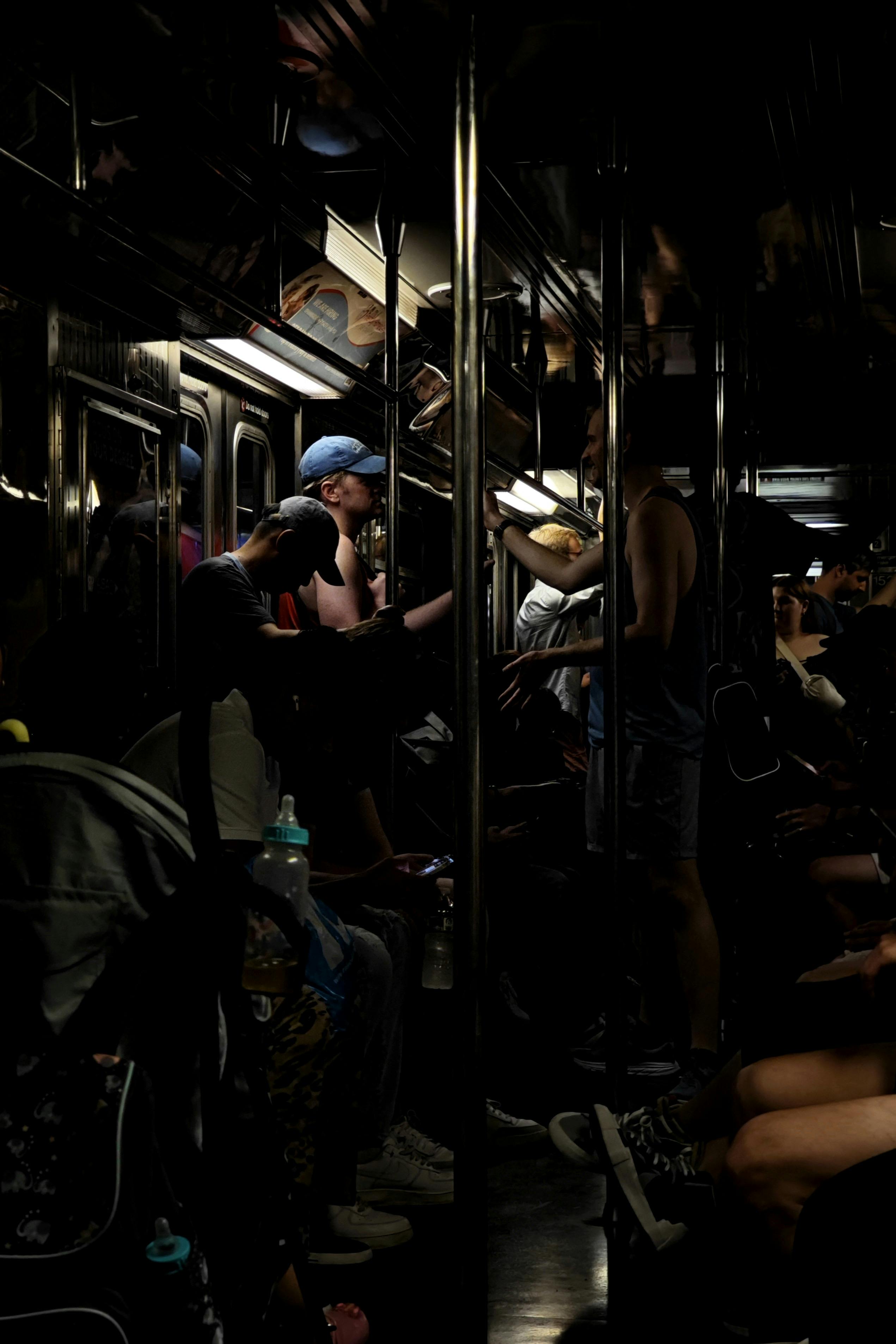
Essential Guide to Efficiently Retrieve Archived Emails in Gmail
Gmail is an essential tool for many users, allowing for efficient management of emails. However, with the convenience of easy archiving, it can sometimes be challenging for users to locate important archived messages. This article will provide you with a comprehensive guide to effectively retrieve archived emails in Gmail. We will explore the functionalities of Gmail's archiving process, tips for searching and restoring archived emails, and the various tools available to enhance your email retrieval. Readers will learn step-by-step methods, best practices for managing their emails, and how to optimize Gmail settings for a more organized email experience. Understanding how to access Gmail archive features can transform how you handle your email management.
The benefits of mastering Gmail’s archiving features extend beyond simple retrieval. By utilizing these strategies, users can enhance their productivity, ensure they don’t lose important communications, and foster a more organized email environment. With insights focused on both desktop and mobile interfaces, users will be well-equipped to tackle any email management problem that arises in their Gmail experience. Let’s delve into the essential steps to ensure you can efficiently retrieve archived emails in Gmail.
Understanding Gmail's Archive Features
Building on the introduction, it’s vital to grasp how Gmail’s archiving features work. The archive option in Gmail serves as a solution for decluttering your inbox without permanently deleting emails. When you archive an email, it removes it from your inbox but keeps it stored in your account, making it possible to access it whenever needed. This process allows for efficient email management and situates archived emails in a separate space that’s easy to navigate.
How Archived Emails Work in Gmail
Gmail's archiving process ensures that emails are not lost just because they're out of sight. When you archive an email, it’s still available through search and can be found quickly. This feature is essential for users who want a clean inbox without the worry of deleting important messages. Understanding that archiving does not erase emails is crucial for effective email management.
Archive Location and Access
Archived emails are not placed in a dedicated folder but are stored within the “All Mail” section of Gmail. In the desktop version, users can find this section in the left sidebar, while in the mobile app, it's accessible through the menu. Being aware of this location makes it easier to find archived messages without the frustration of searching endlessly.
Key Differences Between Archiving and Deleting
While both options remove emails from the inbox, understanding the critical differences can help users make informed decisions. Archiving keeps the emails intact for future retrieval, while deleting permanently removes them from your account after a brief retention period. This distinction is vital for ensuring important communications are not lost.
Steps to Retrieve Archived Emails in Gmail
With these basics established, it's time to look at the practical steps for retrieving your archived emails in Gmail. This section will provide actionable strategies that you can implement immediately.
Using the Search Function
The search bar at the top of the Gmail interface is your most powerful tool for finding archived emails. By entering keywords related to the archived emails, including sender, subject, or date, users can quickly locate specific emails. Additionally, utilizing search modifiers can enhance search capabilities, allowing for even more refined results.
Navigating Through 'All Mail'
As previously mentioned, archived emails can be found in the “All Mail” section. To retrieve an email from this section, click on “More” in the left sidebar, then select “All Mail.” You’ll find all your emails listed here, including those that are archived. Scrolling through this list can help you reacquaint yourself with your email history.
Mobile vs. Desktop Retrieval
The process of retrieving archived emails is slightly different between the mobile app and the desktop version of Gmail. While both methods allow access to the “All Mail” section, mobile users should familiarize themselves with the app’s navigation to ensure ease of access when retrieving emails on the go. With proper understanding, accessing archived emails through mobile can be just as efficient.
Advanced Gmail Search Techniques
This naturally leads us to the advanced search techniques that can streamline the retrieval process significantly. These techniques are particularly beneficial for users with extensive email histories.
Utilizing Search Operators
By employing specific search operators, users can narrow their searches effectively. For instance, typing “is:archived” will bring up all archived emails, helping to isolate them from the rest of your inbox. Combining other filters, such as specific dates or sender names, enhances your ability to pinpoint necessary emails quickly.
Sorting Archived Emails
Gmail allows sorting functions within the All Mail view, making it easier to differentiate between older and newer archived emails. Utilizing sorting features can help users manage their archived content better and locate essential emails based on timeframes.
Best Practices for Managing Archived Emails
Email Categorization Strategies
Consider implementing a system for categorizing archived emails using Gmail labels. By applying different labels to emails before archiving them, it becomes much easier to retrieve relevant messages later. Establishing a systematic approach—whether by project, date, or importance—can significantly simplify future retrieval.
Regular Email Audits
Performing regular audits of your archived emails ensures that you keep only important messages. Assess your archived emails monthly or quarterly, removing those that are no longer necessary. This practice helps in maintaining a manageable archive and improves the searchability of crucial emails.
Leveraging Gmail's Automation Tools
Utilizing Gmail’s automation tools can streamline the archiving process. Setting up filters that automatically archive emails from certain senders or those that meet specific criteria helps you maintain a clean inbox while preserving emails worth keeping for future reference.
Frequently Asked Questions about Retrieving Archived Emails in Gmail
To wrap up, here’s a Q&A section addressing common concerns users may have regarding retrieving archived emails in Gmail.
How do I permanently delete archived emails in Gmail?
To permanently delete archived emails in Gmail, navigate to the archive, select the messages you wish to delete, then click on the trash icon. Emails in Trash will be deleted permanently after about 30 days.
Can I retrieve archived emails from my mobile app?
Yes, you can retrieve archived emails via the Gmail mobile app by accessing the "All Mail" section, just as you would on the desktop version. This functionality ensures that your email management remains consistent across devices.
What if I can’t find my archived emails?
If you’re unable to locate your archived emails, check your search terms and filters to ensure they’re accurate. If necessary, utilize the “is:archived” search operator to help locate them in the “All Mail” section.
Conclusion: Mastering Gmail Email Retrieval for Enhanced Efficiency
By implementing the strategies outlined in this guide, users can drastically improve their ability to retrieve archived emails in Gmail and enhance their overall email organization. The integration of search techniques, management practices, and advanced Gmail features will empower you to maintain an organized inbox while easily accessing important emails when needed.